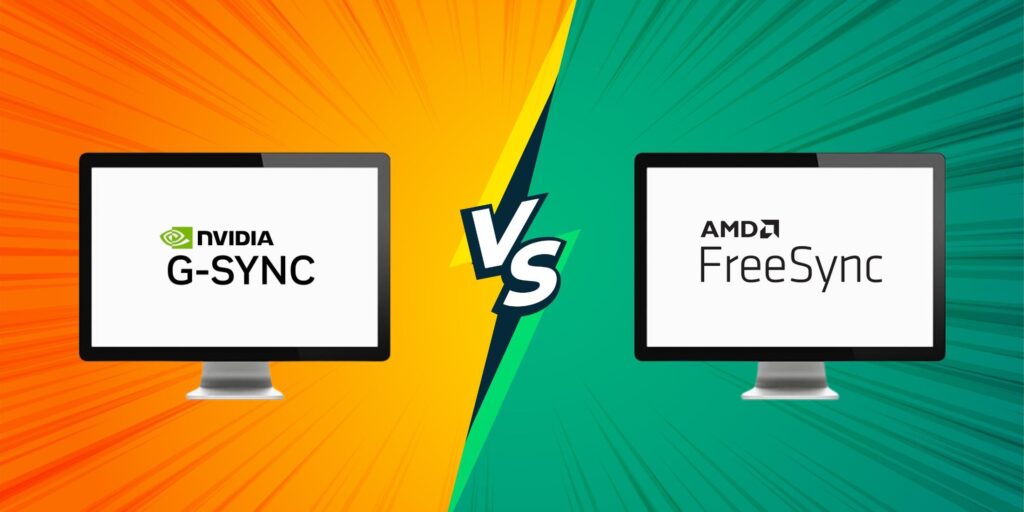A screen tear walks into a bar. The bartender says, ‘We don’t serve your kind here.’ The screen tear asks, ‘Why not?’ The bartender points to a sign that reads ‘Adaptive Sync Technologies Only.’ Cue the tomatoes.

Related
Nvidia’s RTX 4090 Versus The RTX 4080 SUPER
Nvidia’s high-end enthusiast-grade GPUs are some of the hottest PC hardware upgrades of 2024. Here is how they face off against each other.
My comedy career may be suffering from stuttering issues, but your gaming experience doesn’t have to. From the early days of fixed refresh rates to today’s advanced adaptive sync technologies, this old-timer has seen it all. Let’s dive into the battle between NVIDIA’s G-Sync and AMD’s FreeSync to determine which deserves your hard-earned money.
The Problem: Why Your Games Look Janky Sometimes
Before we jump into comparing these two technologies, let’s quickly break down why they exist in the first place. Traditional monitors refresh at a fixed rate. We have your typical 60Hz, 144Hz, or 240Hz. This means they’re drawing a new image 60, 144, or 240 times per second, regardless of what your graphics card is doing. Meanwhile, your GPU is churning out frames at variable rates depending on the game and scene complexity.
When these two aren’t in perfect harmony, you get two main issues:
1. Screen tearing: When your GPU sends a new frame while your monitor is in the middle of displaying the previous one. The result looks like someone sliced your screen horizontally and shifted the pieces. It’s especially noticeable in fast-moving scenes, and once you see it, you can’t un-see it. Sort of like that one scene from The Wicker Man involving Nic Cage and bees.
2. Stuttering: When your framerate drops below your monitor’s refresh rate, causing frames to be displayed multiple times. That smooth motion suddenly feels like a slideshow presentation your professor would fall asleep to.
V-Sync was the old solution, forcing your GPU to wait for the monitor’s refresh cycle. It introduced input lag that could make competitive games feel like you’re playing with oven mitts on. Enter adaptive sync, the technology that lets your monitor adapt to your GPU’s output instead of the other way around.
G-Sync: NVIDIA’s Premium Solution
G-Sync is NVIDIA’s proprietary adaptive sync technology, first introduced back in 2013. Think of it as the Apple of sync technologies. Tightly controlled, premium-priced, but with an emphasis on quality and consistency.
At its core, G-Sync uses a specialized hardware module inside the monitor that communicates directly with NVIDIA GPUs. This chip takes over the monitor’s timing and refresh rate, allowing it to dynamically match whatever framerate your GPU is outputting between the supported range (typically 30Hz to the monitor’s maximum refresh rate).
The result? Butter-smooth gaming without tearing or stuttering. But this whole experience does come with its own caveats:
You need an NVIDIA GPU (GTX 650 Ti Boost or newer) to use G-Sync. If you’re in the AMD camp, sorry, you’re locked out of this party.
The dedicated G-Sync module adds to the monitor’s cost. Expect to pay a “G-Sync tax” of about $100-200 over comparable non-G-Sync monitors.
The hardware module limits display connections. If you’re going with a legacy module monitor, you’re only getting VRR via DisplayPort. Thankfully, post 2024, NVIDIA started certifying some HDMI 2.1 VRR monitors as G-Sync compatible without requiring the usual dedicated hardware module. These displays use MediaTek chips with NVIDIA’s firmware tweaks to deliver G-Sync features over both DisplayPort and HDMI 2.1, even though they’re not traditional “module” monitors.
On the upside, G-Sync monitors go through NVIDIA’s rigorous certification process. Each model is tested across hundreds of games to ensure they deliver consistent performance. NVIDIA has also expanded the G-Sync lineup with different tiers:
G-Sync Ultimate: The premium tier that initially launched with HDR 1000 targets. However, post-2021, Nvidia has allowed Ultimate badges on HDR-600+ panels so long as they hit Nvidia’s internal tone-mapping and latency tests. They put out the widest color gamuts, and support for the full adaptive sync range.
G-Sync: The standard implementation with the dedicated hardware module.
G-Sync Compatible: Monitors that don’t have the G-Sync module but meet NVIDIA’s performance standards for their adaptive sync implementation (more on this later).
FreeSync: AMD’s Democratic Approach
Meanwhile, AMD took a fundamentally different approach with FreeSync. Instead of developing proprietary hardware, they embraced the VESA Adaptive-Sync standard, which is part of the DisplayPort specification. It’s like the Android to NVIDIA’s iOS. Open, widely adopted, and more affordable.
FreeSync works on a similar principle, allowing the monitor to dynamically adjust its refresh rate to match the GPU’s output. But instead of requiring a specialized hardware module, it leverages the capabilities built into the DisplayPort standard (and more recently, HDMI as well).
The advantages of this approach are quite nice:
Lower cost of entry: FreeSync monitors are typically $100-200 cheaper than comparable G-Sync models.
Wider availability: There are significantly more FreeSync monitors on the market.
Flexible implementation: Manufacturers can integrate FreeSync without major redesigns.
However, this flexibility is kind of a double-edged sword. Without the right type of hardware, the quality and performance range of FreeSync monitors can be wildly different. In fact, some of the ultra-budget FreeSync monitors out there can only support adaptive sync in the narrow range of 48-60Hz (mid‑tier 2023+ models often span 30‑165 Hz though), which means you’ll still experience issues if your frame rate dips below the minimum. For example, ultra-budget 60 Hz 4K IPS monitors often come with a skinny 48–60 Hz VRR window. Dip below 48 fps, and you’ll still feel stutter unless LFC or V-Sync steps in.
And what do you know, our old pal AMD has already addressed this with their three-tiered certification approach:
FreeSync: The basic certification with variable refresh rate support.
FreeSync Premium: Adds LFC to handle framerates below the minimum refresh rate, and requires at least 120Hz at 1080p.
FreeSync Premium Pro: Formerly FreeSync 2 HDR, adds HDR support with meticulous color and luminance certification. It also mandates HDR support with at least 400 nits of peak brightness (peaking out at 600–1000 nits in most models) and a much wider color gamut compared to the standard sRGB space.

Related
The Best RAM For AMD Ryzen 7 7800X3D
The Ryzen 7 7800X3D seems to be the processor to beat for gaming. Here are some of the best RAM options to pair with it to maximize gains!
Key Differences Between The Two: A Deep Dive
Now that we’ve covered the basics, let’s break down what actually matters when choosing between these technologies.
Implementation And Hardware Requirements
G-Sync is like a high-end restaurant with a strict dress code. You need an NVIDIA GPU, a G-Sync compatible display, and typically a DisplayPort connection. No exceptions, no substitutions.
FreeSync is more like a buffet. It works with AMD GPUs out of the box, and since 2019, NVIDIA has grudgingly allowed their GPUs to work with select FreeSync monitors they’ve certified as “G-Sync Compatible.”
Interestingly enough, FreeSync over HDMI works with AMD GPUs, but GeForce cards rely on the HDMI 2.1 VRR spec, so AMD’s older FreeSync-over-HDMI handshake won’t engage on an NVIDIA system.
Cost Implications
This is where FreeSync really shines. Because it doesn’t require specialized hardware, FreeSync monitors are consistently less expensive than their G-Sync counterparts with similar specs.
For example, two 27-inch, 1440p, 144Hz IPS monitors might differ by $150-200 solely because one has G-Sync and the other has FreeSync.
If you’re building a PC on a budget, that’s money that could go toward a better GPU or more storage. That said, G-Sync monitors often come with other premium features that partially justify the higher price – better build quality, higher-end panels, and additional gaming features.
Performance Characteristics
G-Sync’s hardware module gives it some technical advantages:
Variable Overdrive: Adjusts pixel transition times based on the current refresh rate, reducing ghosting across the entire refresh range.
Ultra Low Motion Blur (ULMB): A strobe backlight technique that reduces motion blur, though it can’t be used simultaneously with G-Sync with most of the older models. On the bright side, the new pulsar firmware lets ULMB-style back-light strobing and VRR run together on new native-module displays, so that’s a cool little bonus.
Consistent minimum refresh rates: Most G-Sync monitors support adaptive sync down to 30Hz or even 20Hz in the case of certain flagship models (some models state the modules can even drop to 1Hz, but that’s mostly just marketing talk), while some FreeSync monitors bottom out at 48Hz.
FreeSync counters with:
Low Framerate Compensation (LFC): Available in Premium and Premium Pro tiers, this feature effectively extends the adaptive sync range by displaying frames multiple times when the framerate falls below the monitor’s minimum refresh rate.
HDR and wide color gamut integration: FreeSync Premium Pro was designed with HDR in mind from the start.
In practical terms, a high-quality FreeSync Premium display will deliver an experience virtually indistinguishable from G-Sync for most gamers. The differences become apparent only in edge cases or very competitive scenarios. Also, the panel, and the model of the monitor you’re using goes a long way in these situations.
Compatibility Considerations
If you’re the type to upgrade your GPU frequently and might switch between AMD and NVIDIA, FreeSync offers more flexibility. A FreeSync monitor will work with:
AMD GPUs (Radeon RX 400 series and newer)
NVIDIA GPUs (GTX 10 series and newer), if certified as G-Sync Compatible
Intel Arc GPUs, which support VESA Adaptive-Sync
G-Sync monitors, meanwhile, only deliver their adaptive sync capabilities with NVIDIA GPUs. They’ll still function as standard fixed-refresh displays with AMD cards, but you lose the primary feature you paid extra for.
The G-Sync Compatible Program: NVIDIA’s Compromise
Back in 2019, NVIDIA made a massive shift by announcing G-Sync Compatible certification for select FreeSync monitors. This was essentially NVIDIA waving the white flag and acknowledging that FreeSync had become too widespread to ignore. Sort of like an “if you can’t beat ’em, join ’em situation”.
For the average consumer, this was a win-win. NVIDIA users suddenly gained access to a wider range of adaptive sync monitors at lower price points, while still having some assurance of quality through NVIDIA’s certification.
To earn the G-Sync Compatible badge, monitors must pass NVIDIA’s testing for:
No flickering or blanking during VRR operation
Successful operation across the entire VRR range
No other display anomalies
As of April 2025, over 500 monitors have received this certification (whether that’s feasible in real life is another question entirely). If you’re an NVIDIA user who doesn’t want to pay the G-Sync premium, these represent an excellent middle ground.
Real-World Gaming Experience: How Does It Matter?
Theory aside, how do these technologies actually feel in day-to-day gaming? Thanks to my gamer buddies, I’ve spent quite a bit of time with both, and here’s the honest truth.
With the right hardware (like really good GPUs), most gamers wouldn’t be able to tell the difference in a blind test. Both eliminate tearing and bring down the stutter, which means we’re working with a much smoother experience than fixed refresh rate displays.
BUT, if you are like me and just have to know what’s what, here are a few areas where you might notice differences:
Edge cases: When your framerate fluctuates wildly or dips very low, G-Sync typically handles the transitions more smoothly.
Competitive gaming: At very high framerates in competitive titles like Counter-Strike or Valorant, some pro players report preferring one technology over the other, but these differences are minimal and highly subjective.
Multi-monitor setups: If you’re running multiple displays, G-Sync can sometimes have issues when mixing G-Sync and non-G-Sync monitors. FreeSync tends to be more flexible in these scenarios.
So, Which One Should You Choose?
After all this comparison, the answer isn’t a simple “X is better than Y.” It depends entirely on your specific situation:
Choose G-Sync If:
You already have an NVIDIA GPU and plan to stick with NVIDIA.
You want the most consistent experience regardless of price.
You value having a thoroughly tested and certified display.
You’re willing to pay a premium for potentially better quality control.
Choose FreeSync If:
You have an AMD GPU or might switch between GPU brands.
You’re building on a budget and want the best value.
You need specific features or form factors that are more common in the FreeSync ecosystem.
You want more options to choose from.
Consider G-Sync Compatible If:
You have an NVIDIA GPU but don’t want to pay the G-Sync premium.
You want a balance between cost and certified performance.
You might switch to AMD in the future and want a monitor that works with both.
The days of choosing a monitor based solely on its adaptive sync technology are fading. Instead, you should focus on panel type, resolution, refresh rate, and other features that impact your daily use. As long as it has some form of adaptive sync that’s compatible with your GPU, you’re already winning the big fight against screen tearing and stuttering.
And really, that’s what this is all about… making your games look their absolute best. Whether that happens via G-Sync or FreeSync is becoming increasingly irrelevant as the technologies mature and converge. Now if you’ll excuse me, I have some tear-free, stutter-free gaming to enjoy.
Frequently Asked Questions
Can I enable HDR and adaptive sync at the same time?
Generally yes, but it’s more reliable on G-Sync Ultimate and FreeSync Premium Pro certified displays. Some older monitors would exhibit increased flickering or reduced VRR ranges when HDR was enabled. The good news is that most monitors released after 2022 handle this combination much better, baringr scenarios where your frame-rate swings cross the LFC boundary.
Can adaptive sync help with video content like Netflix or YouTube?
Not really. Video content plays at fixed frame rates (typically 24, 30, or 60 fps), and both services deliver video in a way that doesn’t trigger the adaptive sync benefits. Sure, some media players like MadVR can utilize adaptive sync for video playback, but streaming services don’t currently support this functionality. Again, browsers ignore VRR flags, so you’ll never see the benefit on Netflix or YouTube
Do I really need adaptive sync if I’m getting frame rates above my monitor’s refresh rate?
If you’re consistently churning out 200+ FPS on a 144Hz monitor, the benefits become less noticeable but still exist. Without adaptive sync, you’ll still get tearing, it’s just that the tears might be less obvious at higher frame rates. It’s like having a tiny pebble in your shoe versus a boulder. Both are annoying, but one is catastrophically worse. For competitive gamers who disable adaptive sync for minimum latency, this might be an acceptable trade-off. Just make sure to either cap your FPS slightly below your monitor’s refresh rate or enable traditional V-Sync, otherwise the tearing is definitely going to come back.

More
The Best Nvidia RTX 4070 GPUs To Buy In 2024
Here are the best Nvidia RTX 4070 GPUs you can buy right now.